Installing Unix/Linux on your own PC
We encourage students who own a PC to install and try out one of the freely available Unix-like, POSIX-compatible operating systems. Particularly popular at the department are:
Linux is available in the form of several different distributions, which are large collections of Linux-related open-source software that all come with their own branding, installation and system-management process, and on-line support community. The different Linux distributions are all very similar to use in the end; the main differences have to do with installation and system-administration procedures, and which flavour of graphical desktop interface (e.g., Xfce, GNOME, KDE, LXDE) is offered by default. Linux newcomers may be well advised to simply pick a distribution (and desktop interface) that a nearby friend who can offer advice is already familiar with.
As a new computer-science student not already familiar with one of the above, you might as well choose the Linux distribution that is currently used on our MCS Linux practicals machines, or what many staff and supervisors currently use on their office PC, which is mostly a recent Ubuntu or Xubuntu long-term support (LTS) version. MCS-Linux has used Ubuntu Linux 18.04 LTS since 2019, but since updates for that will only be available until April 2023, better pick a more recent version.
You can try out many Linux distributions quickly using a Live CD (or equivalent bootable USB memory stick), which boots the operating system without doing anything to your disk drive. But for long-term use, you want to install Linux onto your drive, which loads faster and preserves updates and configuration changes that you make.
Disk space
Before installation, first make sure your drive has space for a new partition. While a minimal Linux system may require just a few hundred megabytes, partition sizes of at least 25 GB are recommended for a full-featured desktop system. If your entire hard disk is already reserved for use by another operating system, you may want to first reduce the size of an existing disk partition (e.g. Windows C: or D: drive). This can be done using a partition editor such as Windows Disk Management or diskpart or Parted Magic.
Some Linux distributions will offer you to repartition your hard disk during installation. They will also install the GRUB bootloader in a dual-boot configuration that preserves access to any existing operating system. After you switch on your computer, GRUB will then display each time a menu to choose which operating system you want to boot.
Installing Linux in Cambridge
If you are not yet resident in a Cambridge college, simply follow the installation instructions provided on the web site of your chosen distribution (see above).
If you install a Linux distribution from your College room via the Cambridge University Data Network, you can also choose to install from a local file server in Cambridge, rather than from outside Internet sites. This may be faster, and less hassle in case your College still limits or charges for large Internet downloads (less common these days).
UIS Unix Support operate a local mirror server that contains all the files and updates for some of the most popular Linux distributions:
- NFS: mount nfs.mirror.apps.cam.ac.uk:/linux /mnt
- https://mirror.apps.cam.ac.uk/pub/linux/
- ftp://ftp.mirror.apps.cam.ac.uk/pub/linux/