PLEASE NOTE: The below information is out of date. Please visit https://www.cst.cam.ac.uk/local/sys/purchasing
Managed machines
When you arrive to the Laboratory, you might bring your own device, or if arranged in advance, be allocated a desktop machine.
We also have a pool of Xen Enterprise servers on which virtual machines can be hosted — this is especially useful if you need an always-on server or if you primarily use a personal laptop and also need access to standard managed machines for more serious computation.
A desktop machine will run some variety of Linux or Windows (or very occasionally MacOS X); you will also be able to login remotely to a number of time-sharing machines within the laboratory running various varieties of Linux or Windows.
Your choice may be influenced by a number of factors: you may need a particular system for your work; you may have previous experience of one system or another; or you may want to use a system that your colleagues suggest. Before you commit yourself to using a particular machine for your research, you should ask whether that machine or something compatible is likely to be available for your entire stay at the Computer Laboratory. There is nothing more embarrassing than finding yourself without a machine on which to do the final part of your research.
The default allocation for users is what is known as a Managed Machine. That is, it is managed by system administrators, but users of managed machines can perform most system administrative tasks themselves. Of course, if you irrevocably ‘break’ your machine by exercise of those privileges, the department offers no support — your machine will be wiped and the operating system reloaded.
Self-managed machines
Alternatively, you may opt to have an unmanaged machine, on which you will be entirely responsible for the system administration yourself. Be aware, however, that opting to do it all yourself means that you will restrict the amount of help that we are able to give you, and that if you run into problems, you may be largely on your own. Unmanaged systems do not sit on the main lab VLAN, and do not have filesystems auto-mounted. We would expect users on unmanaged systems to comply with common-sense security procedures, e.g. install security updates to software, do not create accounts for people outside the lab, etc. Access from the internet is blocked.
Using your own device
If you bring your own device then it can usually be connected to enable access to the same services as a self-managed machine provided by the department. However, the extent to which we will be able to assist you in the process will depend upon our familiarity with the operating system you have installed.
Equipment allocation
The department provides desktops from a pool for:
- research students (for the 3 years):
If your studentship provides funds for equipment, then you can specify the equipment you would like purchased up to the amount available through your studentship
If your studentship does not provide funds for equipment, then- Peripherals including a keyboard, screen and mouse are provided for all by the department
- For a computer you have the choice of:
- Desktop computer provided by the department
- academic staff (machine from the pool; non-standard hardware to be on grants)
- support/admin staff (upgrades as required)
There are several different machines and docking stations available, allowing people to select an appropriate one for their current needs. The spec of the default machine changes over time: a typical machine will have a 3GHz QuadCore CPU, 16GB RAM, 250GB SSD, at least a 8MPl LCD, 100Mbps NIC, running Unix or Windows.
- Research Assistants equipment is provided from the supporting grant
- For H&S related bits (such as a Quill, split keyboard, etc) contact the safety-officer.
- For office equipment, contact building-services.
The Computer Officers support standard workstations for their 3 years of warranty. After that, we try our best to patch things up.
Virtual machines are available in addition to any other provision, and are typically smallish Linux systems, but being virtual, the resources (RAM, disc, CPUs, etc) can be changed if needs change. It is also possible to have a GPU installed. Email sys-admin@cl.cam.ac.uk to discusss what is available.
Operating systems for desktop machines
The following operating systems are available for use on your desktop machine:
Linux
All Linux systems are provided with a default set of packages installed; you can add further packages from local repositories with little fuss. Security updates and the like will be provided as seamlessly as possible.
When selecting which distribution, you may care to consider:
- Whether a particular distribution is needed by your work
- Which distribution is used by others working in your field
- Any previous experience you have of the distributions
- Whether you want the latest and greatest bleeding edge or very stable code
For more information, see our page on Linux.
Windows
We offer support for Microsoft Windows 10. The system installed is pretty much as supplied by Microsoft. A wide range of software is provided for installation, but we cannot guarantee that we can make every commercial product freely available – research group funds may need to pay for some packages.
For more information, see our page on Windows.
macOS
Users can opt for a Mac instead of a PC, but note that as this is cost-neutral, the specs of the machine is likely to be less than that of the standard PC.
Note that users are expected to manage the machines themselves.
For more information, see our page on macOS.
Dual boot
We strongly discourage those who ask for the installation of multiple operating systems (dual booting) on their desktop machines. This is a practical matter: while dual boot is sometimes necessary on home machines, it is much less practical in a well-provisioned work place.
If you need more than one operating system on your computer in order to access specialist attached devices, you may be able to use a suitable virtualisation technology. For workstations, we generally suggest VMWare player.