Members of the department who cannot use cam.ac.uk Exchange Online may apply for an account on our standards-compliant mail service provided by Fastmail. Fastmail provides a modern IMAP and webmail service with server-side filtering using Sieve (rather like Hermes, if you are familiar with that). It comes with 30GB of mail storage as standard (up to 100GB may be available on request if you have more than 30GB of email). It can be used in combination with the Lab Message Submission Agent (SMTP) service.
This service is intended for "expert" email users who are happy to support themselves to some extent (though Fastmail themselves can provide a limited amount of support). Exchange Online remains the standard email service across the whole University, providing a consistent experience for everyone and integration with Teams and calendaring, and is supported by a team at University Information Services; by choosing Fastmail you opt out of this level of support and integration.
The service is available to faculty, staff and PhD students for the duration of your time at the Computer Lab. People not in those categories may apply giving justification, but the cost to the department will have to be considered.
To apply for a Fastmail account, email sys-admin mentioning "Fastmail" in the subject; please also mention the @cl.cam.ac.uk, @cst.cam.ac.uk or @cam.ac.uk email address that you prefer to send from, which we will set up for you when we create your account.
Do note that the department pays Fastmail for each account. Please do not ask for a Fastmail account unless you plan to use it. If you stop using your Fastmail mailbox for whatever reason, let sys-admin know so that we can delete the account and stop paying. Your Fastmail account will be removed after you leave the department.
Use of the departmental Fastmail service is subject to special Fastmail terms of service and the Fastmail Data Protection Policy, rather than the usual policies governing our academic networks. Do read both of them so that you are aware of the level of data protection offered, and of what comprises acceptable and unacceptable use of the service. Fastmail is hosted in Australia and is subject to their laws but complies with UK and EU GDPR.
Basics
Fastmail accounts have an email address of the form spqr2@fm.cl.cam.ac.uk. This is so that you can forward mail from elsewhere (for example from your @cl.cam.ac.uk, @cst.cam.ac.uk or @cam.ac.uk address) into the Fastmail service. Your @fm.cl.cam.ac.uk email address is intended to be for internal use only, not for publication.
Sys-admin will do some basic setup before the account is handed over.
Once you have a Fastmail account, you can log into the Fastmail webmail and configuration interface at https://fm.cl.cam.ac.uk.
After logging in, you can change your account settings by clicking the drop-down menu in the top left, then clicking Settings.
There are some basic settings that we strongly recommend that you change immediately after you first log in.
First-time setup
Set your password and configure 2FA
- Log into Fastmail (fm.cl.cam.ac.uk), select the drop-down menu in the top-left corner and go to Settings.
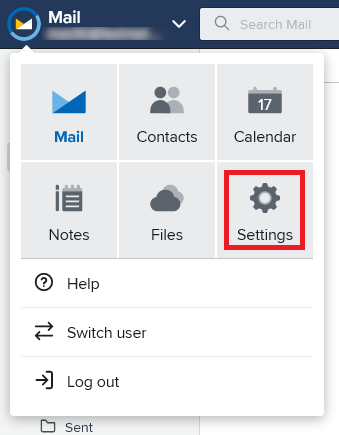
- Go to "Password & Security".
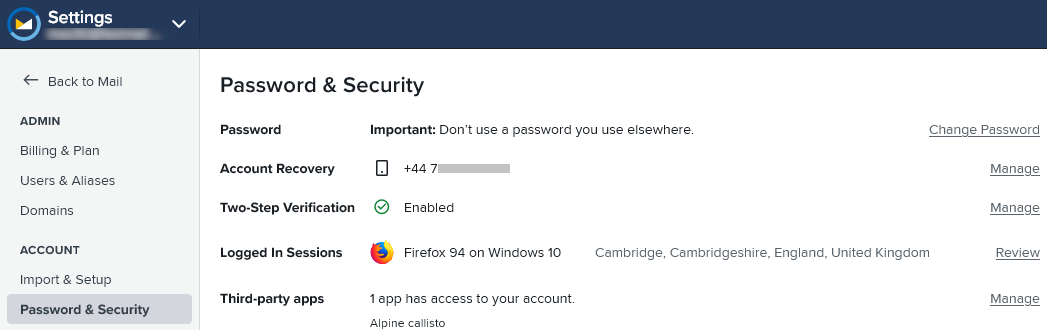
- At the very least, immediately change the password from the one you were originally given.
- Review the other settings on that page. Fastmail offers Two-Step Verification (also known as Multi-Factor Authentication) and we strongly recommend that you set it up to protect your email. They also offer single-use per-application passwords ("Third-party apps") and we recommend that you use those when connecting any standards-compliant IMAP or SMTP client to Fastmail. Setting up Account Recovery using a mobile phone number may help you to recover access to your account, though sys-admin can also help with that.
Set up Fastmail in your usual MUA (email software)
When logged into Fastmail, go to Settings and then Import & Setup for guidance on configuring a variety of MUAs.
For sending email, use the Lab Message Submission Agent rather than Fastmail's SMTP server (although that 'should' work if setup as above).
There you will also find links to Fastmail's Android and iOS apps. You don't have to use Fastmail's app; Fastmail is standards-compliant and should work with any standards-compliant mail app. However Fastmail's app is better integrated with their extra functionality and is easier to configure. If you do use their app, as above, note that the default Sending Identity needs to be set in each instance.
Set up forwarding from your existing email addresses
To forward your @cl.cam.ac.uk and/or @cst.cam.ac.uk email address into Fastmail, edit your forwarding settings at https://dbwebserver.dc.cl.cam.ac.uk/UserMailAdmin/ChangeMailForwarding.aspx and enter your @fm.cl.cam.ac.uk address into the "Forwarding off site" box. NB: that page is only accessible when connected to a CL VPN.
To forward your @cam.ac.uk address into Fastmail, you may need to configure this in two places:
- Amend your "@cam delivery address" on your Lookup page to your @fm.cl.cam.ac.uk address.
- If you have an Exchange Online account, you also have to add a forwarding rule in Outlook to send a copy of all mail to your @fm.cl.cam.ac.uk address. This extra step is needed because email that originates from other Exchange Online users will ignore the @cam delivery address configured on Lookup if you have an account.
Copy your email folders into Fastmail
Whilst not strictly necessary, you can copy your existing email folders into Fastmail from wherever they are currently stored.
If your email is stored on Hermes, you must copy it elsewhere before 31 December 2021 as Hermes will be closed down after that date and you will lose access.
There are two possible methods:
- Add your Fastmail account to your existing MUA (email software), and use that to copy or move mail across from its current location to Fastmail. This method gives you the most control over the process as you can choose exactly where each folder should go.
- Use Fastmail's own migration tools (Settings > Import & Setup). This should work with Hermes or Exchange Online. Note that if you have a lot of email, the Fastmail migration process may take several hours to complete.
- If migrating from Hermes, click "Other (IMAP/...)" as Hermes offers an IMAP service. When Fastmail prompts you for your email address, just type your CRSid (e.g. mas90) as Hermes does not use full email addresses for login. Use "imap.hermes.cam.ac.uk" as the server.
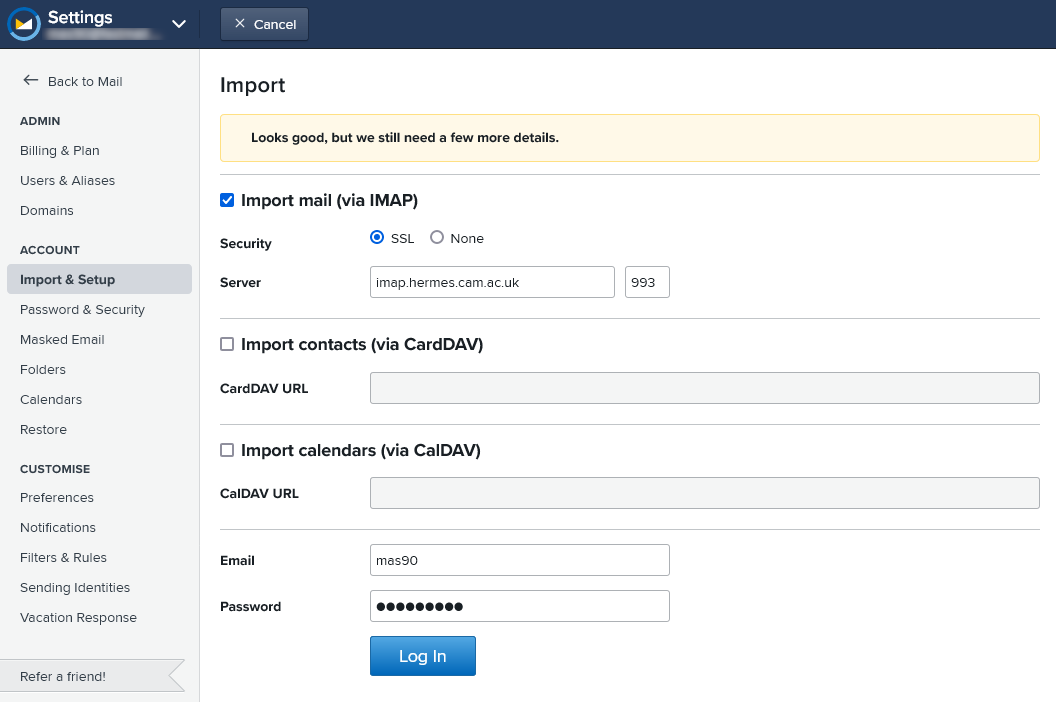
- If migrating from Exchange Online, choose "Outlook.com / Office 365" and log in with your @cam.ac.uk email address.
- Once you have provided all the details, Fastmail will queue up your migration and run it in the background. You can check progress by going back to the "Import & Setup" page; they will email you when it is complete.
- If migrating from Hermes, click "Other (IMAP/...)" as Hermes offers an IMAP service. When Fastmail prompts you for your email address, just type your CRSid (e.g. mas90) as Hermes does not use full email addresses for login. Use "imap.hermes.cam.ac.uk" as the server.