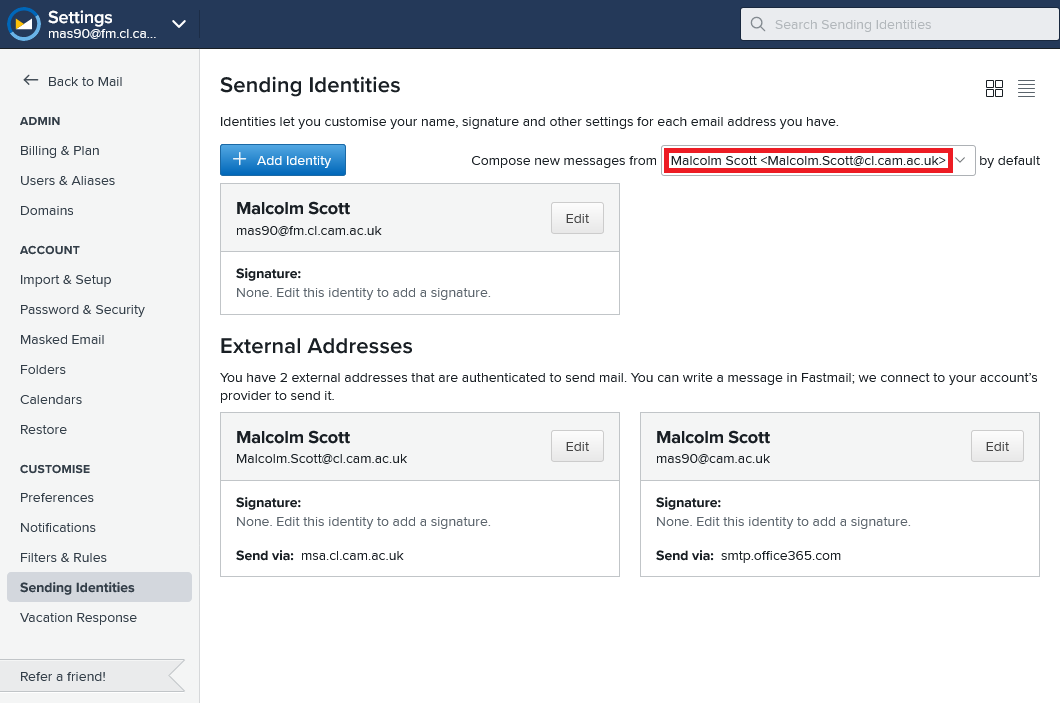This page describes a service which is still undergoing testing; please wait for the moment!
Set up your sending identity
When we create your Fastmail account, we will generally set up a departmental email address for you, configured to send email through the Lab Message Submission Agent. If you want to add another address, you can do so as follows.
In any case it is important that you do not send email from your internal @fm.cl.cam.ac.uk address. You must always have another sending identity configured, and set as the default sending identity.
- Log into Fastmail using the admin (rather than your personal) account and go to Settings, as above.
- Create the account using "Users & Sharing > User management > New User" (if there are enough accounts paid for)
- ?? go to the new user, and select "go to Inbox" ??
- Select (MOVED: "Settings > Migration > Import > Connect Address / Add external sending address (SMTP)")
- Set up credentials for the Lab Message Submission Agent (using, for example, "fastmail" as the MUAid) - i.e., on a slogin server run:
cl-onserver --exim-adduser fastmail
and copy the MSA PW that it generates. - Fill in the details of the Lab MSA in Fastmail (Server, Username and Password). Click "Check Server Settings" to verify that everything is working ("Looks good!").
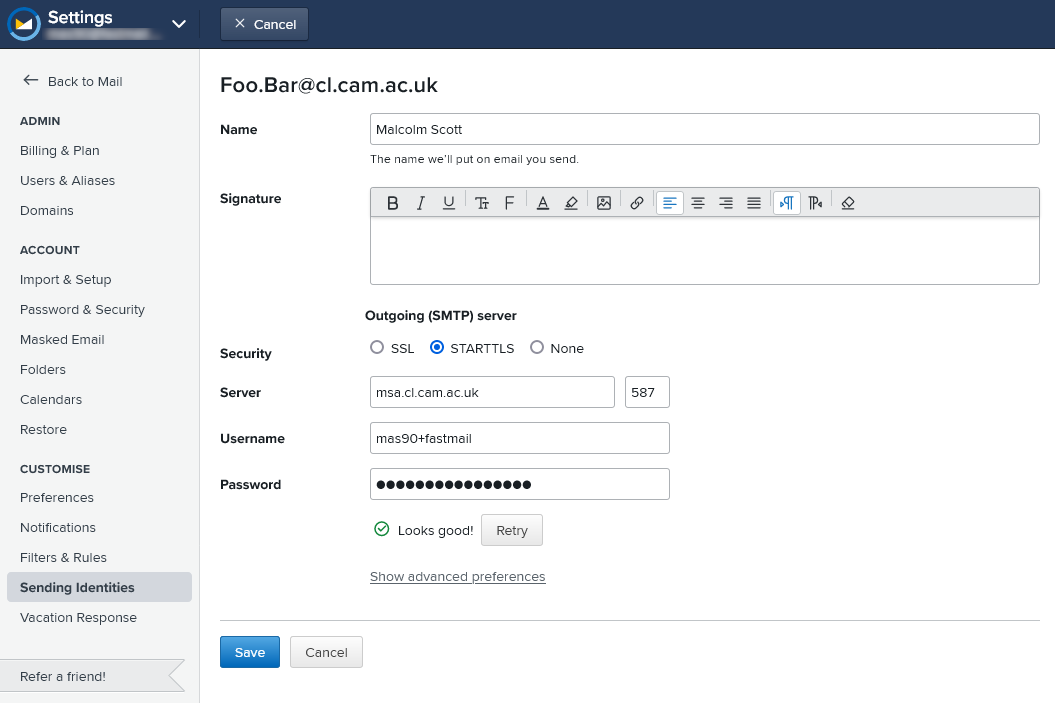
- Click Save.
- Using the new interface, select 'Signatures & Compose > Compose options > Default address' . Note that this must be done on each User Agent - e.g. on their web interface, and any FastMail app you use.
- Using the old interface, select the newly-added address as your default sending identity ("Compose new messages from ... by default"). Note that this must be done on each User Agent - e.g. on their web interface, and any FastMail app you use.